To contact us Click HERE
E E/G# A B
E E/G# A B
E E/G# A B
E E/G# A B
E G#m C#m B F#/Bb
A B G#m C#m F#m F#/Bb B
E G#m C#m B F#/Bb
A B G#m C#m F#m B E B
E G#m A F#m B
E G#m A B E
A B G#m C#m
A B G#m C#m
A B G#m C#m
A B E
E E/G# A B
E E/G# A B
E G#m C#m B F#/Bb
A B G#m C#m F#m F#/Bb B
E G#m C#m B F#/Bb
A B G#m C#m F#m B E B
E G#m A F#m B
E G#m A B E
A B G#m C#m
A B G#m C#m
A B G#m C#m
A B E
E E/G# A B
E E/G# A B
E G#m C#m B F#/Bb
A B G#m C#m F#m B E B
E G#m A F#m B
E G#m A B E
E G#m A F#m B
E G#m A B E
A B G#m C#m
A B G#m C#m
A B G#m C#m
A B G#m C#m
A B G#m C#m
A B G#m C#m
A B G#m C#m
A B E
2 Temmuz 2012 Pazartesi
1 Temmuz 2012 Pazar
How to Control the CPU Usage of a Process in Ubuntu / Debian Linux with cpulimit
To contact us Click HERE
CPULIMIT is a very good utility, this can be utilized for limiting the cpu usage of a process. Limits are expressed in percentage, not in cpu time. This does not act on the nice value or other scheduling priority , but on the real cpu usage. System administrators can effectively use this for avoiding there headace. The % limit from 0-100 for single processor 0-200 for dual processor.
How to install cpulimit in Ubuntu / Debian
Open a Terminal and Type the following command to install cpulimit:
$ sudo apt-get install cpulimit
Usage
To limit CPU usage of the process called firefox to 40%, enter:
# cpulimit -e firefox -l 40
To limit CPU usage of the process to 40% by using its PID, enter:
# cpulimit -p 1313 -l 40
To find out PID of the process use any of the following:
# ps -u shibu (list all process for the use shibu)
# ps aux | grep firefox
You can also use absolute path name of the executable, enter:
# cpulimit -P /opt/firefox/firefox -l 40
Where,
* -p : Process PID.
* -e : Process name.
* -l : percentage of CPU allowed from 0 to 100 for singe processor.
* -P: absolute path name of the executable program file.
How to install cpulimit in Ubuntu / Debian
Open a Terminal and Type the following command to install cpulimit:
$ sudo apt-get install cpulimit
Usage
To limit CPU usage of the process called firefox to 40%, enter:
# cpulimit -e firefox -l 40
To limit CPU usage of the process to 40% by using its PID, enter:
# cpulimit -p 1313 -l 40
To find out PID of the process use any of the following:
# ps -u shibu (list all process for the use shibu)
# ps aux | grep firefox
You can also use absolute path name of the executable, enter:
# cpulimit -P /opt/firefox/firefox -l 40
Where,
* -p : Process PID.
* -e : Process name.
* -l : percentage of CPU allowed from 0 to 100 for singe processor.
* -P: absolute path name of the executable program file.
How To Create And Configure Multiple Virtual Network Interfaces In Ubuntu
To contact us Click HERE
Create And Configure Multiple Virtual Network Interfaces In Ubuntu Linux with ease.
Configuring Virtual Networks:
Let's start, go to Applications, Accessories, Terminal and type:
$ sudo gedit /etc/network/interfaces
Duplicating the eth0 interface create virtual network cards and IP addresses. And adding a unique number starting from 1 to 9.
 auto eth0:x allows that the network interface starts when Ubuntu starts
auto eth0:x allows that the network interface starts when Ubuntu starts
iface eth0:x declares the network card.
Save when done creating virtual networks
Run the below commands to restart Ubuntu networking services
$ sudo /etc/init.d/networking restart
Now take a look at your ifconfig command
Configuring Virtual Networks:
Let's start, go to Applications, Accessories, Terminal and type:
$ sudo gedit /etc/network/interfaces
Duplicating the eth0 interface create virtual network cards and IP addresses. And adding a unique number starting from 1 to 9.
 auto eth0:x allows that the network interface starts when Ubuntu starts
auto eth0:x allows that the network interface starts when Ubuntu startsiface eth0:x declares the network card.
Save when done creating virtual networks
Run the below commands to restart Ubuntu networking services
$ sudo /etc/init.d/networking restart
Now take a look at your ifconfig command
How to build debian package from source
To contact us Click HERE
1. Edit your /etc/apt/sources.list file with an entry
"deb-src http://host/debian distribution section1 section2 section3" like this.
2. apt-get update
3. apt-get source
This will download three files: a .orig.tar.gz, a .dsc and a .diff.gz. In the case of packages made specifically for Debian, the last of these is not downloaded and the first usually won't have "orig" in the name.
The .dsc file is used by dpkg-source for unpacking the source package into the directory packagename-version. Within each downloaded source package there is a debian/ directory that contains the files needed for creating the .deb package.
To auto-build the package when downloaded, just add -b to the command line,
4. apt-get -b source packagename
If you decide not to create the .deb at the time of the download, you can create it later by running:
5. dpkg-buildpackage -rfakeroot -uc -b
Now you can see the .deb file of that particular package.
From within the directory that was created for the package after downloading. To install the package built by the commands above one must use the package manager directly,
6. dpkg -i file.deb
Note: Don't Forgot to install the needed Dependences
"deb-src http://host/debian distribution section1 section2 section3" like this.
2. apt-get update
3. apt-get source
This will download three files: a .orig.tar.gz, a .dsc and a .diff.gz. In the case of packages made specifically for Debian, the last of these is not downloaded and the first usually won't have "orig" in the name.
The .dsc file is used by dpkg-source for unpacking the source package into the directory packagename-version. Within each downloaded source package there is a debian/ directory that contains the files needed for creating the .deb package.
To auto-build the package when downloaded, just add -b to the command line,
4. apt-get -b source packagename
If you decide not to create the .deb at the time of the download, you can create it later by running:
5. dpkg-buildpackage -rfakeroot -uc -b
Now you can see the .deb file of that particular package.
From within the directory that was created for the package after downloading. To install the package built by the commands above one must use the package manager directly,
6. dpkg -i file.deb
Note: Don't Forgot to install the needed Dependences
How to Recover / Hack / Reset Windows NT / 2000 / XP / Vista Password Using Ubuntu Live CD
To contact us Click HERE
You can easily hack Windows Password with Ubuntu. You may need to reset an admin password in windows (NT/2000/XT/Vista) for many reasons, such as you have forgotten it or you need to repair and don't have access to the admin password. You can Easily Reset Windows password with Ubuntu.
Requirements
A little knowledge in Command Line , An Ubuntu Live CD. And a Wonderful package called chntpw.
Open a terminal
$ apt-get install chntpw
Chntpw is a program designed to overwrite Windows NT/2000/XP/Vista
SAM password.
Mount your Windows partition with read/write support
Then you need to locate (use your Command line Skills) SAM file which for Windows 2000 and XP is normally located at windows/system32/config or winnt/system32/config.
Once inside the ‘config’ folder , issue this command:
$ sudo chntpw -h for help
$sudo chntpw -l SAM for list of windows users
$sudo chntpw -u USERNAME SAM for reset password
it is recomended to reset the password to BLANK.
Requirements
A little knowledge in Command Line , An Ubuntu Live CD. And a Wonderful package called chntpw.
Open a terminal
$ apt-get install chntpw
Chntpw is a program designed to overwrite Windows NT/2000/XP/Vista
SAM password.
Mount your Windows partition with read/write support
Then you need to locate (use your Command line Skills) SAM file which for Windows 2000 and XP is normally located at windows/system32/config or winnt/system32/config.
Once inside the ‘config’ folder , issue this command:
$ sudo chntpw -h for help
$sudo chntpw -l SAM for list of windows users
$sudo chntpw -u USERNAME SAM for reset password
it is recomended to reset the password to BLANK.
Norton AntiVirus 2012 - FREE 6 months
To contact us Click HERE
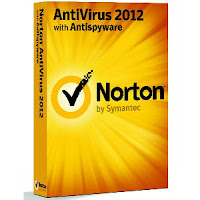 Being one of the most powerful security brand on the market, Norton’s products are attractive for having more advantage than the competitions. The Norton Antivirus and Internet Security is famous for their perfect protection ability, their quality is confirmed by most antivirus testers and famous tech magazine. In their ranks, Norton Antivirus, Vipre Antivirus, Bitdefender or Kaspersky are always on the top of belief. Vipre is considered the most light weight and powerful antivirus, and the Nortons don’t make your system slow down, too. You should choose one of them for your computer to protect your system, your private and your money for thieves.
Being one of the most powerful security brand on the market, Norton’s products are attractive for having more advantage than the competitions. The Norton Antivirus and Internet Security is famous for their perfect protection ability, their quality is confirmed by most antivirus testers and famous tech magazine. In their ranks, Norton Antivirus, Vipre Antivirus, Bitdefender or Kaspersky are always on the top of belief. Vipre is considered the most light weight and powerful antivirus, and the Nortons don’t make your system slow down, too. You should choose one of them for your computer to protect your system, your private and your money for thieves.
To use Norton Antivirus 2012 6 moths free. Just download Norton Antivirus 2012 here
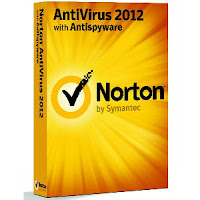 Being one of the most powerful security brand on the market, Norton’s products are attractive for having more advantage than the competitions. The Norton Antivirus and Internet Security is famous for their perfect protection ability, their quality is confirmed by most antivirus testers and famous tech magazine. In their ranks, Norton Antivirus, Vipre Antivirus, Bitdefender or Kaspersky are always on the top of belief. Vipre is considered the most light weight and powerful antivirus, and the Nortons don’t make your system slow down, too. You should choose one of them for your computer to protect your system, your private and your money for thieves.
Being one of the most powerful security brand on the market, Norton’s products are attractive for having more advantage than the competitions. The Norton Antivirus and Internet Security is famous for their perfect protection ability, their quality is confirmed by most antivirus testers and famous tech magazine. In their ranks, Norton Antivirus, Vipre Antivirus, Bitdefender or Kaspersky are always on the top of belief. Vipre is considered the most light weight and powerful antivirus, and the Nortons don’t make your system slow down, too. You should choose one of them for your computer to protect your system, your private and your money for thieves.To use Norton Antivirus 2012 6 moths free. Just download Norton Antivirus 2012 here
Kaydol:
Kayıtlar (Atom)